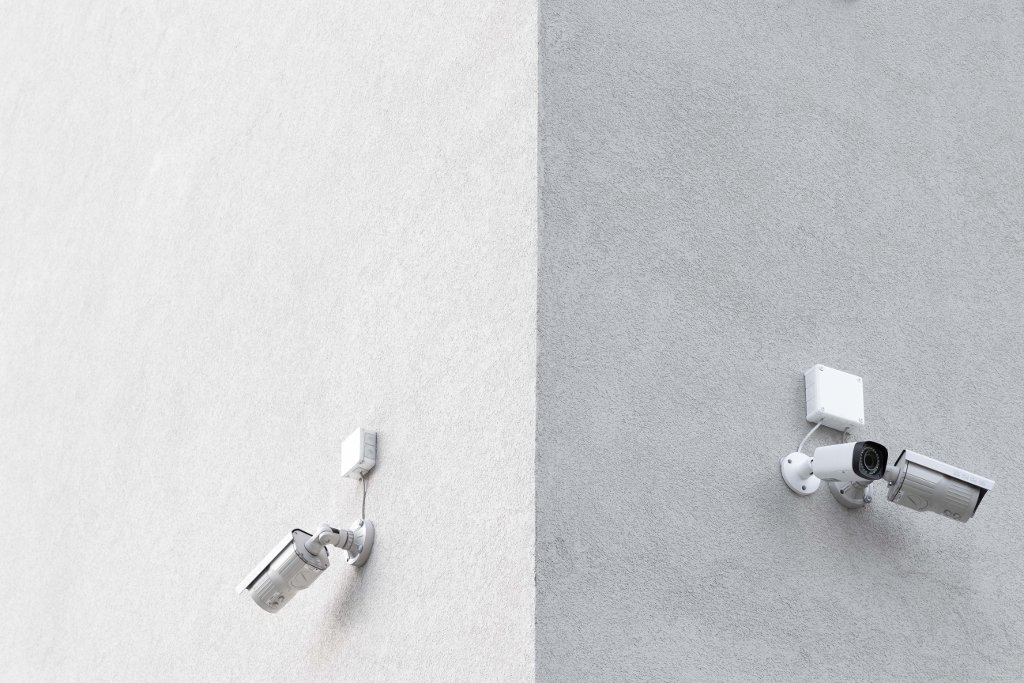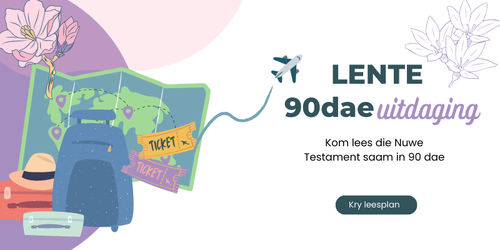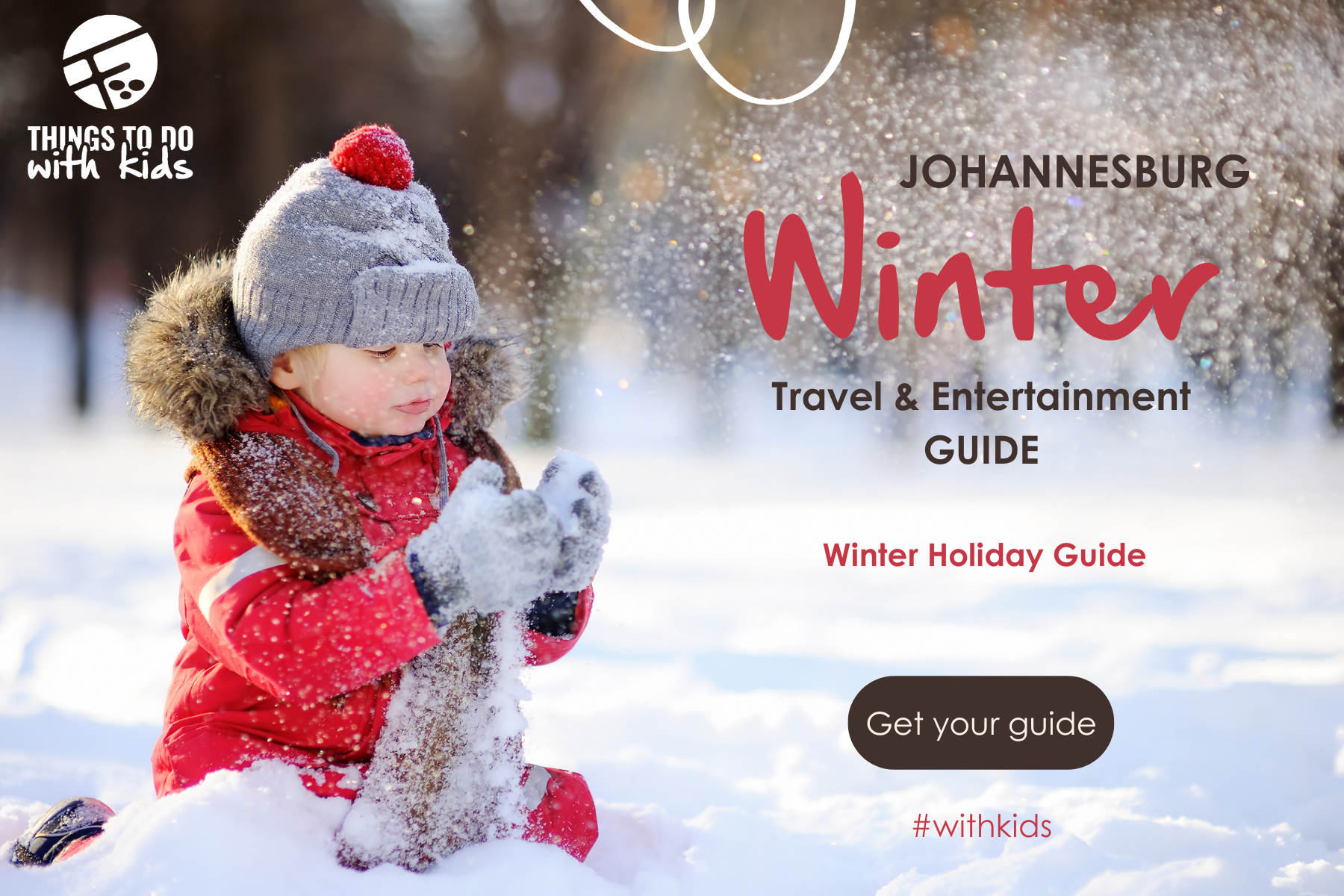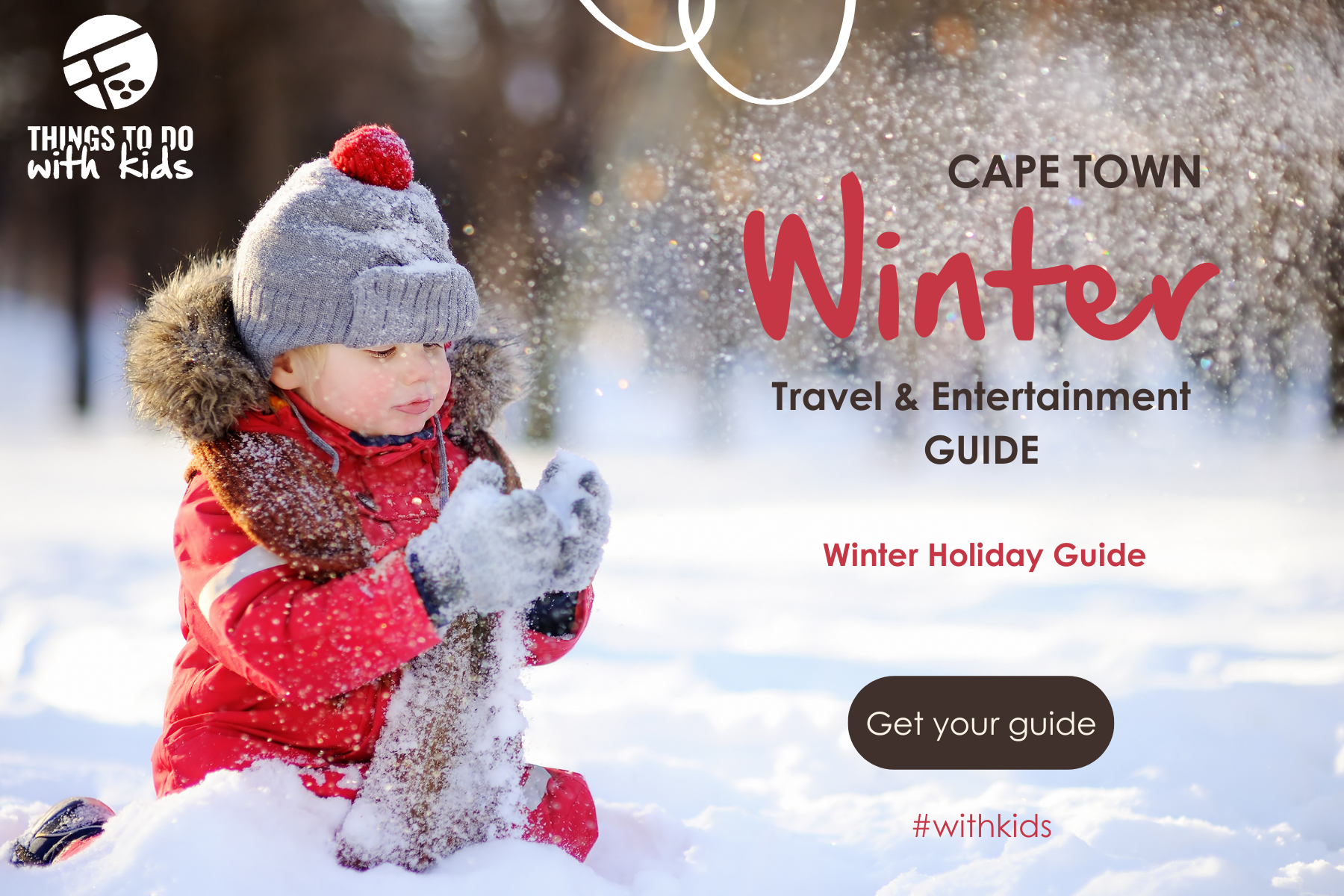Turn off geotagging on your device
Modern mobile devices make it easy to capture all those special family moments. Almost all of these devices record the location the picture is taken at on the photo, this is called geotagging. For the sake of your privacy and protection of your family, you might want to turn off this feature. In the next section, we are going to walk through the process of turning off geotagging for iOS devices, Android devices are covered in the section after that.
iOS
First, open on the settings app on your device.
Next tap on Privacy
Then tap on Location Services
Select the Camera
Choose “Never” under Allow Access.
You are done.
While you are looking at Location Services settings, look at the other applications on your device and decide whether or not you want them to have access to your location. Turning off location settings for any of these applications follow the same process you just did for the camera.
Android
Android devices have a number of different manufacturers, and as such the process for your specific device might be a little different. That being said, the process is similar enough that you should be able to follow one of the two processes listed below.
Via the camera app
Open the Camera app
Find the settings icon and click on it (it looks like a little cog)
Scroll down until you see the “Geotags" (or similar option, sometimes represented by a map or pin icon)
Then simply disable it and you are done
Via the Settings Menu
Tap on the settings icon as before
Tap on Settings (or the settings icon in the menu) to go to the settings window
Locate the Location tag option and tap on it
Select the off option in the popup to turn off geotagging.
That’s it, now your private information is just a little more Private.